



M9 Smart Pistol Setup Guide





Setup Guide Wonderfitter VR Firearms

Scan & watch setup videos
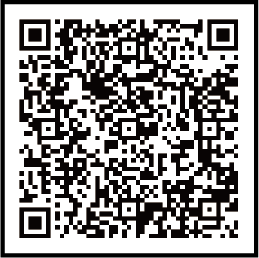
Mobile Mode
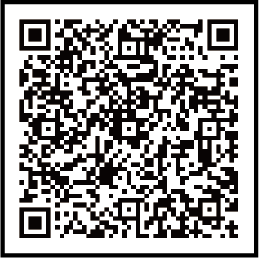
Big-Screen Mode
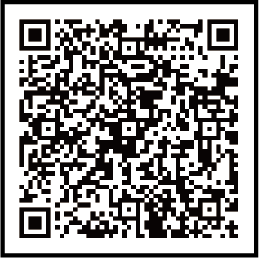
SteamVR Mode

Standalone VR Mode
SteamVR Mode
- Click here to view the Connect Guide
- Click here to download the Drive V0.7
Standalone VR Mode
- Click here to download the Shooting Lab VR
Phone-Compatible Mobile Mode
- Click here to download the Shooting Lab (Android version)
- Click here to download the Shooting Lab (iOS version)
Big-Screen Mode
- Click here to download Android APP
- Click here to download iPadOS




M9 Smart Pistol Setup Guide

Scan & watch setup videos
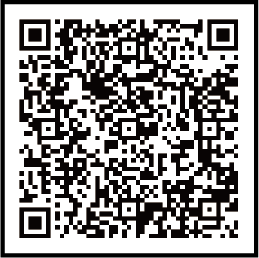
Mobile Mode
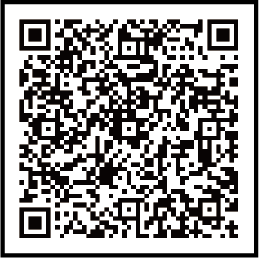
Big-Screen Mode
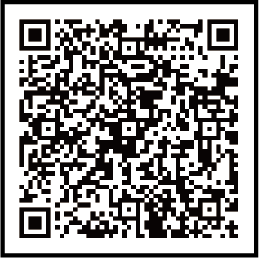
SteamVR Mode

Standalone VR Mode
SteamVR Mode
Standalone VR Mode
• Click here to download the
Phone-Compatible Mobile Mode
• Click here to download the
• Click here to download the Shooting Lab (iOS version)
